Terminal, the seldom used gateway to Unix on the Mac, has its fair share of interesting features, chief among them being the ability to play games from within the app itself. Here’s how.
Assuming that you don’t keep the Terminal app right at your disposal in the dock, you can find it by opening up the “Applications” folder located in the Macintosh HD. Once the “Applications” folder is open, scroll towards the bottom and locate the “Utilities” folder. Open that puppy up and scroll towards the bottom once again; you should see the “Terminal” app sitting there in all its glory. Or if you’re not the clicking type, you can simply press “command-spacebar” to bring up spotlight and start typing in ‘Terminal’ to bring up the app.
Once you have Terminal up and running, type in the following command:
ls /usr/share/emacs/22.1/lisp/play
Once you do that, a list of game titles should appear. You’ll note that each entry is listed twice, each with a different suffix. You can disregard those and focus solely on the name of each game.
With that Terminal window open, press “command-n” to open up a new Terminal window. Once open, type
emacs
into the command line. This brings up the emacs editor, and now you’re almost ready to embark on an ancient gaming experience.
After typing in “emacs” to bring up the editor, press the “escape” key and the “x” key in quick succession. You should now see a prompt preceeded by “M-x”. If so, you’re ready to game.
Now, all you have to do is refer back to the original Terminal window and simply type in the name of the game you want to play, sans the suffix. For example, to play “tetris”, simply type out “tetris” and wallah! Off you are playing what seems like the first ever version of Tetris without any sound.
To play another game, press the “escape” and “x” key at any time to bring up the prompt once again. Refer back to your original Terminal window and start experimenting.
Pictured above: Pong.. almost as good as GTA San Andreas.


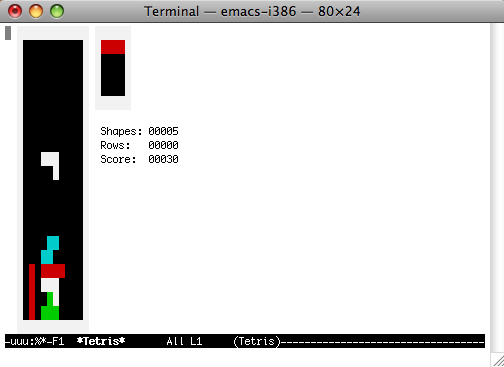
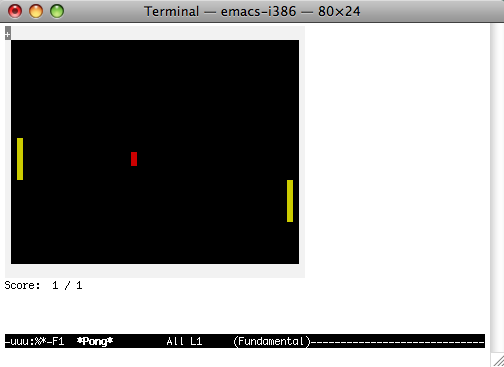
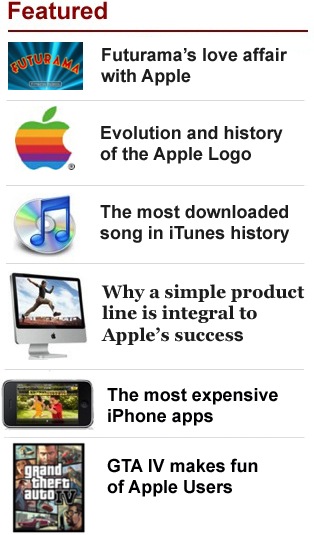


Mon, Jun 22, 2009
News